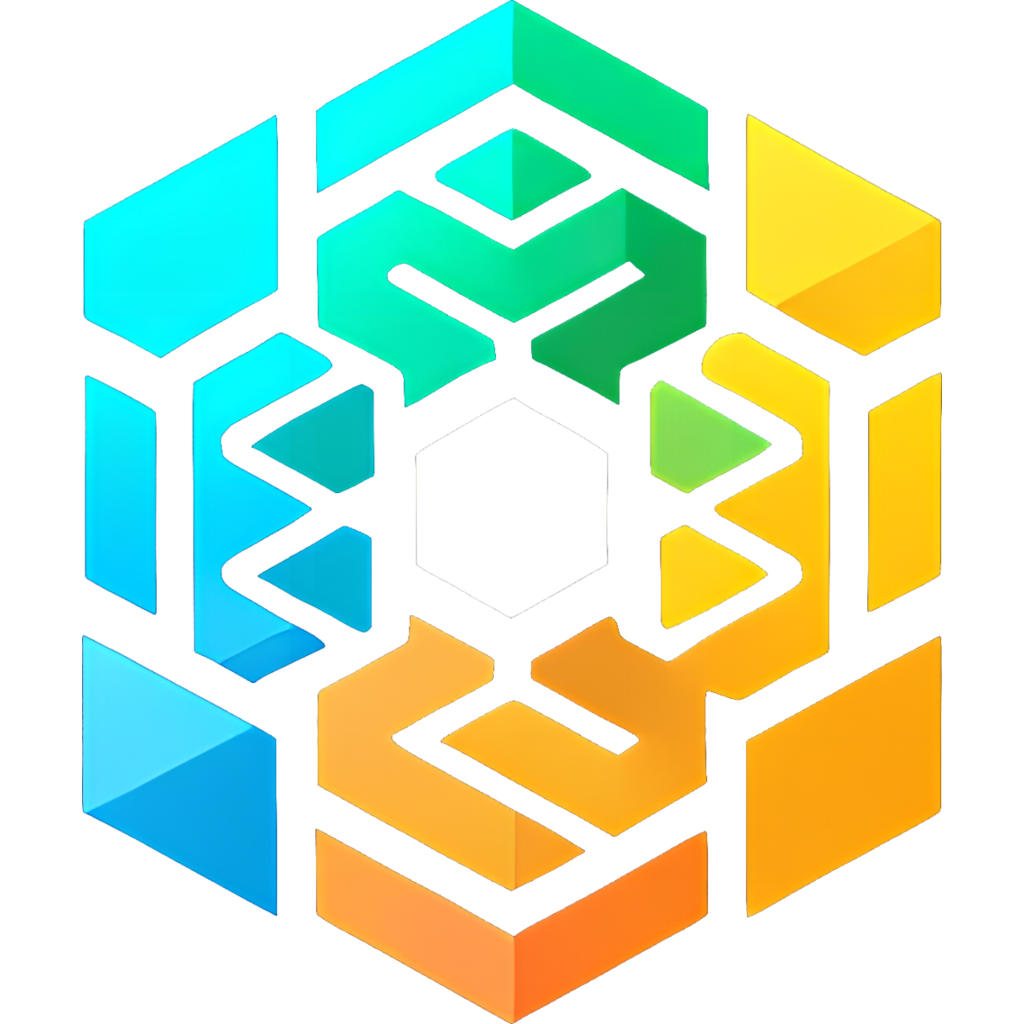Introduction
Compiling Unreal Engine from source is a rite of passage for game developers seeking the deepest possible understanding and customization of their development environment. This comprehensive guide will walk you through every step of the process, from initial setup to successful compilation. Additionally, we’ll touch on how integrating tools like Compactor, Rider IDE and the Unreal Toolkit can streamline your game development workflow, drawing on insights from previous posts.
Why Compile from Source?
Compiling from source offers unparalleled control over your development environment, allowing you to tweak the engine to your specific needs, stay on the cutting edge with access to the latest features and updates (UE5-Main branch is great for this), and contribute to the engine’s development. It is also a requirement for compiling dedicated multiplayer servers too.
Preparing Your Environment
System Requirements
First, ensure your system meets the hardware and software requirements. A quick overview includes a powerful CPU, a generous amount of RAM (at least 32GB recommended), and an SSD with at least 300GB of free space for optimal performance.
Setting Up Git
You’ll need Git to clone the Unreal Engine repository. If you’re new to Git, check out Atlassian’s great guide to git.
Accessing the Unreal Engine Source Code
Linking Epic Games and GitHub Accounts
As mentioned in previous guides, linking your Epic Games account with GitHub is essential for accessing the engine sourcecode. This process grants you permission to clone the repository to your local machine.
Cloning the Repository
With access granted, it’s time to clone the Unreal Engine repository. We recommend using an SSD for storage to reduce compile times significantly. The cloning process can be initiated with the following command:
git clone https://github.com/EpicGames/UnrealEngine.git UnrealEngine-SourceSetting Up the Engine
Running Setup Scripts
Navigate to the cloned repository base folder and run the appropriate setup script for your OS. This script fetches necessary dependencies and prepares your system for compiling the engine.
Generating Project Files
Next, generate project files using the provided batch file or script. This step is crucial for creating a project structure that IDEs like Visual Studio or Rider can recognize.
Choosing the Right IDE
In a previous post, we discussed whether Rider is the best IDE for game development. Rider offers a streamlined, intuitive interface tailored for game development, with robust support for C++ and engine-specific features. However, Visual Studio is also a viable option, especially for developers accustomed to its environment.
Compiling the Engine
Compilation Process
Open the generated solution file in your chosen IDE and initiate the build process. This can take several hours, depending on your system’s specs.
Post-Compilation: First Steps with Unreal Engine
Upon successful compilation, you can launch the editor and begin exploring. This is an excellent opportunity to familiarize yourself with custom-built engine features and performance improvements.
Enhancing Your Workflow with Unreal Toolkit
In another post, we introduced the Unreal Toolkit, a suite of tools designed to simplify game packaging and deployment. Integrating the Unreal Toolkit into your workflow can significantly streamline the development process, especially for teams looking to optimize their build and deployment pipelines.
Optimizing Storage with Compactor
When diving into game development, one challenge many developers face is managing the substantial amount of disk space the engine and its source code consume. Thankfully, there’s a powerful yet underappreciated tool that can significantly mitigate this issue—Compactor. Available on GitHub (https://github.com/Freaky/Compactor), Compactor is a utility designed to compress files on NTFS drives, effectively reducing their size without hindering accessibility or performance.
For developers, Compactor offers a substantial advantage. By compressing the engine’s source code, you can halve the storage footprint—imagine shrinking a gargantuan 220GB down to a more manageable 115GB. This not only frees up valuable disk space but also can improve load times, as reading data from disk becomes faster due to the reduced file size.
However, it’s crucial to exercise caution when using Compactor or any compression tool. Ensure that you’re not compressing files while compiling or when something is modifying them, as this can lead to corruption and potentially derail your development. The best practice is to compress files when they’re not in use, ideally after a fresh clone of the source (and after you have compiled) or when you’re certain the engine and related tools are not running. By following these guidelines, Compactor can be an incredibly effective tool in your Unreal Engine development toolkit, helping you manage your projects more efficiently while keeping disk space in check.
Integrating tools like Compactor into your workflow demonstrates the kind of innovative thinking and resourcefulness that can make a big difference in game development. Not only does it solve a practical issue, but it also opens up possibilities for developers working with limited resources or those who want to optimize their development environment fully.
Conclusion: The Path Forward
Compiling the engine from source is a monumental task that rewards developers with a deeper understanding of the engine and greater control over their development process. By leveraging tools like Rider and the Unreal Toolkit, developers can further enhance their efficiency and focus on bringing their creative visions to life.